GoodGrandma loves the ability to stay in contact with all of her grandkids! Video Chat apps are a great way to keep in touch. From an earlier post, GG showed how Facetime is an easy way to see and communicate with grandchildren, especially those who live far away. Fortunately for us, there are several types of Video Chat available.
To download and set up Skype:
- Go to Skype.com and select Sign In in the upper-right corner.
- Select Create an account, and the sign-up form will appear. Follow the directions and enter the required information, such as your name, birthdate, and gender.
- Review the terms of service and the Skype Privacy Statement, then click Continue.
- Your account has been created. Select Download Skype.
- Locate and select the installation file on your computer, then follow the instructions to install Skype.
- Enter your username and password, then click Sign in.
Second, for Facetime, Apple Support has the following information:
Turn on Facetime:
- Open the FaceTime app and sign in with your Apple ID. You can also do this from Settings > FaceTime.
- If you’re using an iPhone, FaceTime automatically registers your phone number. To also register your email address on your iPhone, go to Settings > FaceTime > Use your Apple ID for FaceTime, and sign in with your Apple ID.
- If you’re using an iPad or iPod touch, register your email address by tapping Settings > FaceTime > Use your Apple ID for FaceTime, and sign in with your Apple ID.
To make a Facetime call:
- In the FaceTime app, enter the person’s phone number or email address then tap the FaceTime video
 or audio
or audio icon.
icon. - If you have the person’s phone number or email address saved in your Contacts, you can enter their name, then tap the video or audio icon.
- You can also begin a FaceTime video call from your iPhone during a call. Tap the FaceTime icon during the phone call to talk using FaceTime.
Facetime for Android users: To start a voice or video call for Android users to other Android users, Signal has the following step by step help:
- Open a chat with a contact you want to call.
- Tap the phone icon with a lock.

- To start a video call, tap on the camera icon
 below your contact’s name to allow the camera access from your side of the call.
below your contact’s name to allow the camera access from your side of the call. - You will see “Dialing” and hear a dialing tone while waiting for the call to connect with your contact. You will remain “Dialing” if your contact is offline.
- You will see “Ringing” and hear a ringing tone when your contact’s phone is online and ringing.
- You will see “Connected” and the ringing tone will stop when your call has been answered.
Now if you are an Android user and want to video chat with an iPhone user you will need to download an app to use. There are many different ones. TechBoomers video below highlights 7 of their top choices.



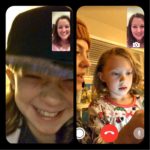

Comments are closed.